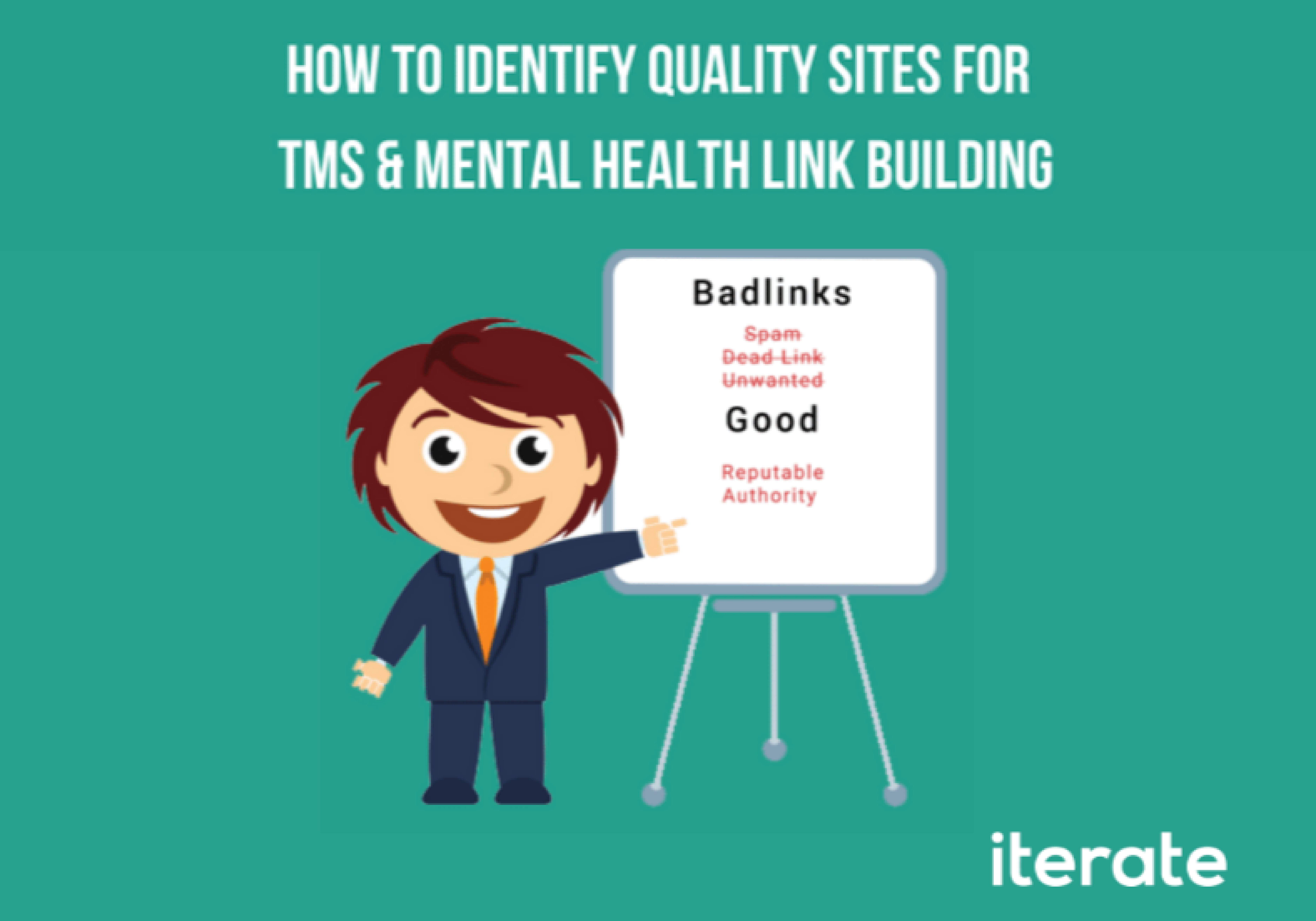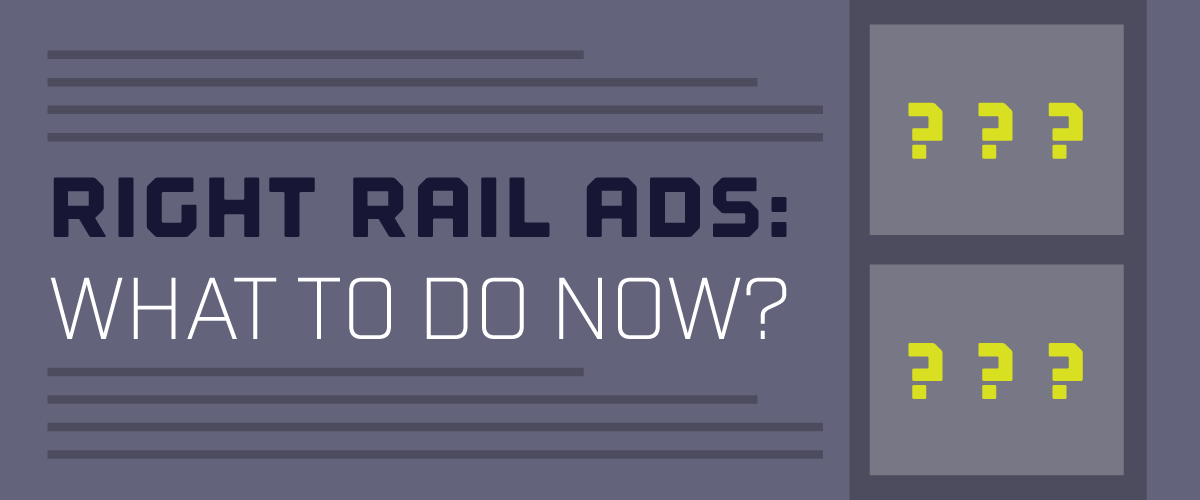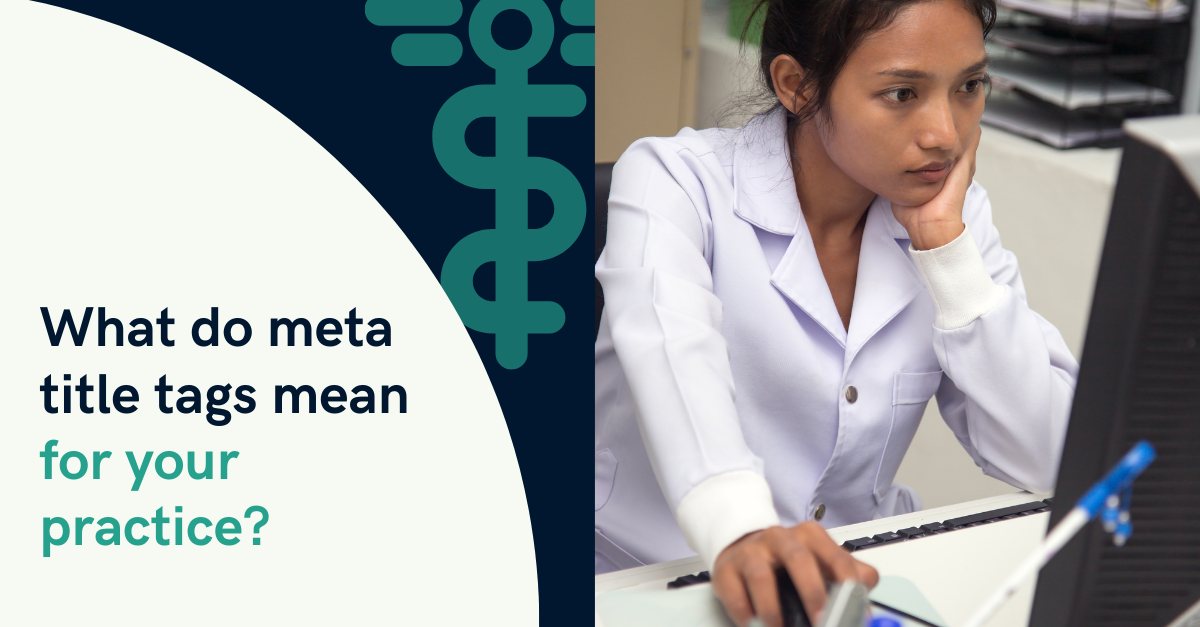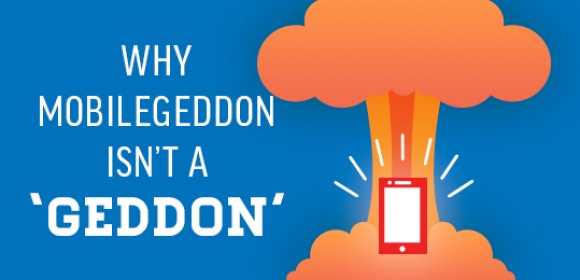Whether you’re a seasoned marketing veteran or new to paid advertising, it’s likely that you’ve heard of remarketing (or retargeting) somewhere along the way. Companies like AdRoll, Perfect Audience, Rejoiner and, of course, Google Adwords, have entire platforms dedicated to bringing interested customers back into your sales funnel. Whether you’re using Search, Shopping or Display, remarketing reminds your once-interested users that you’re still around, and provides them compelling reasons to buy for you in case they missed them the first time around.
Remarketing (a.k.a. retargeting) is … an online marketing technique that enables advertisers to reach out to visitors who already visited a website. – Searchify
Now Bing has jumped on board in a big way: they’ve combined the use of their UET tag to easily track Bing conversions and build remarketing audiences.
Here’s everything you need to to know to start bringing comparison shoppers back into your digital storefront with Bing Remarketing.
Step 1) Create A UET Tag
The Bing UET Tag, occasionally called the “dot tag” by Bing Reps, is like Bing’s version of a Google Analytics tag. The Google Analytics tag is typically placed on all pages of your website so that you can see actionable data in your Google Analytics account that pertains to your website: things like bounce rate, transactions, total pageviews, etc. With Google Analytics you can also utilize the tag that’s been put in place to remarket to users who have been to your site before. You can also establish “Goals,” which let you track Key Performance Indicators (KPIs) – such as someone downloading a case study, submitting a Request For Quote (RFQ) or simply joining your newsletter. The Bing UET tag works in much the same way.
Sign into your Bing Ads account and you’ll see a section on the left side called “Conversion Tracking” – when you click on that you’ll see a screen that looks similar to the image below.
Click on the “Create UET Tag” button to generate a popup window with a code snippet. You have two options: a JavaScript snippet or HTML. This is something to run by your developer first, but if you don’t have an issue with scripts being active on your site, I’d stick with the JS route.
Step 2) Place the UET Tag On All Pages Of Your Site
Because we’re going to be tracking user behavior and interaction with your site, it’s valuable to place it on all pages of your site so we can differentiate homepage visitors from, say, cart abandoners.
There are two simple ways to place the UET Tag:
1). Place the snippet on all pages via a global header placement. Many Content Management Systems have a “Global Footer” setting where you can drop code snippets in and they will apply to the footer across all pages. It can also be placed in the body section. If your CMS doesn’t have this, ask your friendly neighborhood web developer, or us here at Iterate Marketing, to find out how to place it for you. Again, all that matter is that appears in the head or body section and it exists on all pages.
2) Place it on all pages via a tag management solution such as Google Tag Manager . It’s no surprise that Google Tag Manager is the greatest thing since Google launched labels in the AdWords Editor, but some people don’t know much about it. The quick-and-simple breakdown is that GTM is a tag management solution for all sorts of marketing, heat mapping and user-tracking platforms. Platforms such as AdRoll, Google Analytics, DoubleClick and Crazy Egg can be placed on all pages of your website within a matter of a handful of clicks. And you never have to ask your web developer to do it for you. Plus, it’s “contained” in such a way that it’ll never mess up your on-site elements or other on-site scripts that deserve loading priority.
Placing the UET Tag with GTM v2 couldn’t be easier. Simply navigate to GTM, click on “tags” and create a new one called Bing UET Tag. This is going to be a “Custom HTML Tag” type.
Simply paste the code in the box, and then hit continue. Your final step will be to set the tag to “Fire On – All Pages.” Then hit “Create Tag” and name it. If you want to verify that it’s working, click on the drop down in the top right and click “Preview and Debug” – then navigate to your site in another tab. You should see a box at the bottom with all of the tags currently firing on your homepage – and the Bing UET Tag should be one of them.
Step 3) Create your audiences
So you’ve got the technical pieces out of the way – let’s get to the marketing side of things.
Navigate back to the Bing UI and instead of the “Conversion Tracking” section, click on the “Shared Library” section. Then navigate to “Audiences.” You’ll see a button that says “Create Remarketing List” – this is your ticket in.
Let’s start with an “All Visitors” list. The easiest URL parameter here is anyone who has been to a page on the site that contains iteratemarketing.com – that means it is all pages on our website. You can also do
things like “Any page that contains ‘.’” – which, again, all pages on your website contain a period.
For now let’s stick with a 30 day audience. Remember: you have to have at least 1,000 monthly sessions to your site to be eligible.
Step 4) Apply your audience to the ad groups you want to start targeting with.
Bing’s remarketing works for both Search and Shopping campaigns, and the audience is applied at the ad group level. I recommend a separate campaign with more broad keywords to ensure you’re not limiting your reach.
Lastly, rather than going into each individual ad group and applying your audience, navigate to the “Ad Group” tab in your remarketing campaign, select all of the ad groups you want to target visitors with and hit “edit.” You’ll see a new feature: associate with remarketing lists.
Finally, click the All Visitors list you created from the left box to the right, and then set your targeting to “Target and Bid.” Target vs Target and Bid is a conversation for another blog post entirely, but I definitely recommend Target and Bid as it will only target previous visitors, not everyone that searches for your key terms and previous visitors. One is much more targeted than the other.
Now you’re set! Get those remarketing campaigns going and watch as your campaigns have an extremely high conversion rate and low CPA. As always, if you need help with GTM, setting up the Bing UET Tag or establishing remarketing campaigns in Bing, give us a call! We’d be glad to help.