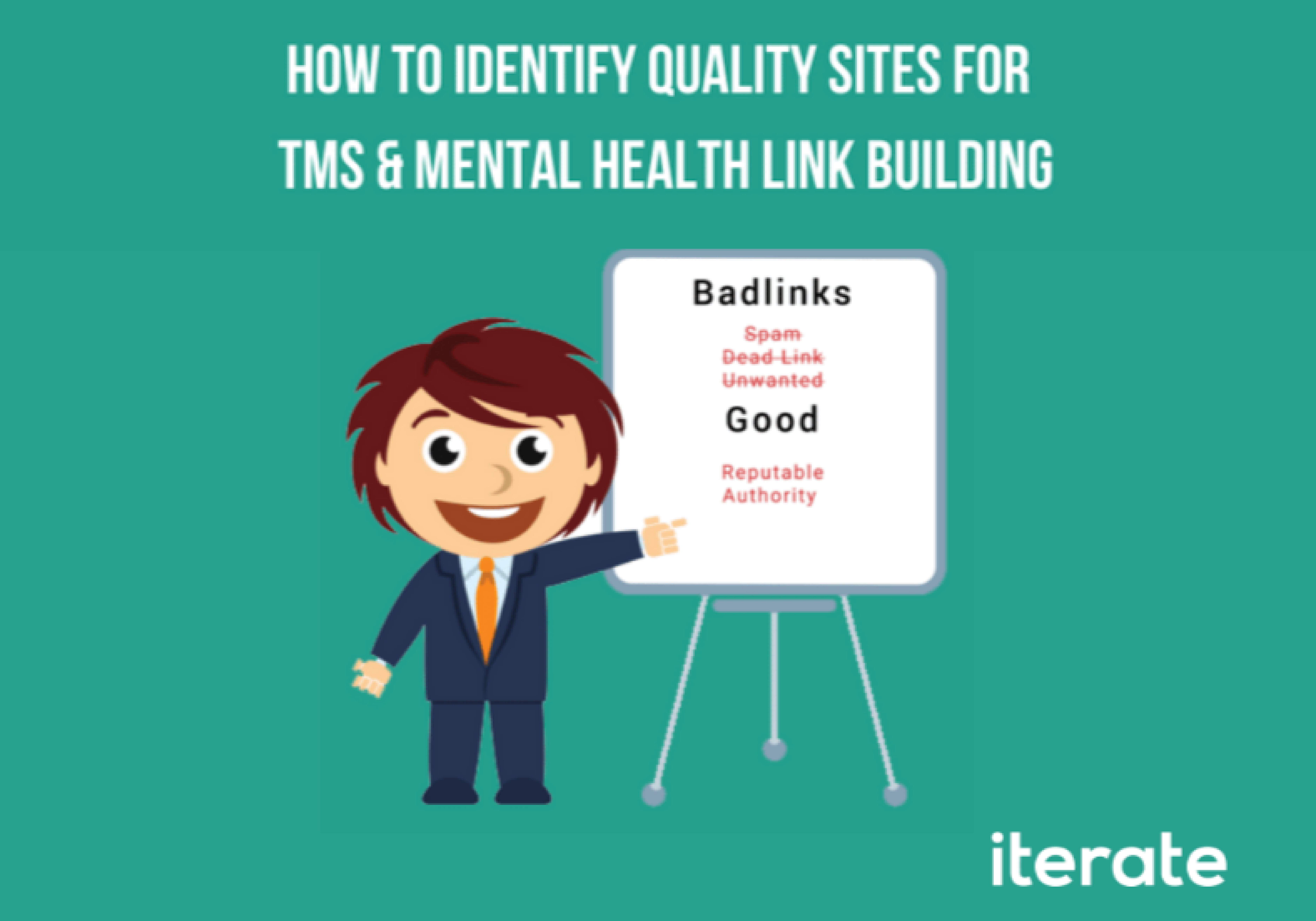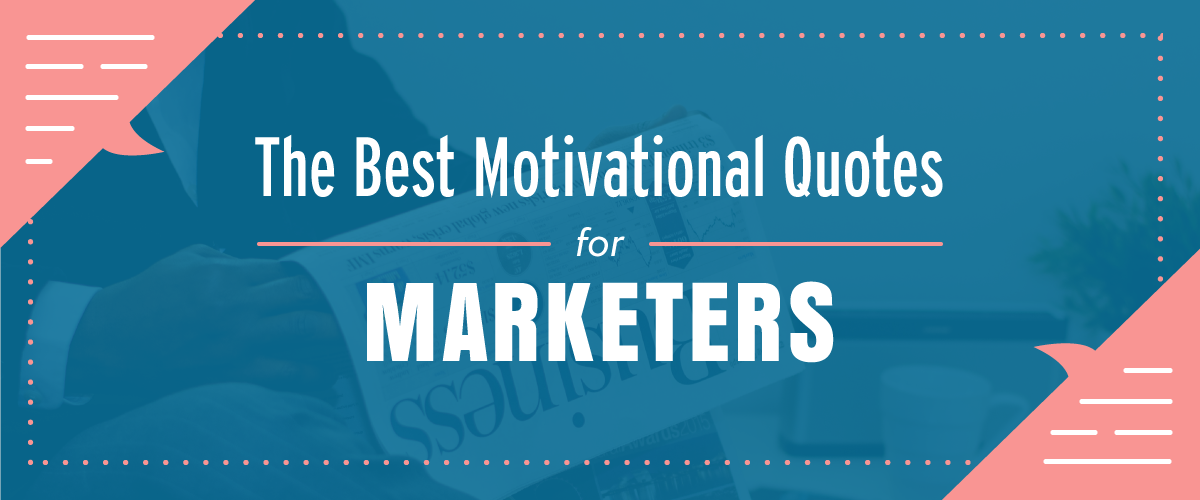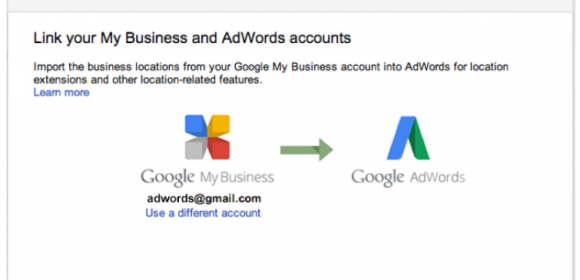A wise industry blogger once said that when you’re not optimizing an Adwords account–adjusting bids, pausing keywords, A/B testing ad copy, adding negative keywords–you should be organizing.
As much as we would like to make strategic changes to account structure, it’s an unfortunate fact of both statistics and traffic limitations that there just isn’t a lot to do in some Adwords account. Maybe you made a lot of changes last week and nothing has really shone through. Perhaps it’s the slow season and there isn’t enough traffic to justify making a change one way or the other. In both cases it would do more harm than good to act on the data presented to you, so, instead, take the time to organize your account and set yourself up for success with one my favorite Adwords feature: labels.
Adwords Labels: What Are They?
Labels are exactly what they sound like: little notes you can append to a campaign, ad group, ad or keyword that will help you identify unique things about it. Labels can be created right where you make your bid adjustments and look at your account by clicking on one of the above selections, clicking the label button and pressing “Create New.”
As well if you know the labels you want to have already–I like to do this when I first take on a new account–you can create them through the shared library section in Adwords editor–woohoo!–or in the “Labels” section at the bottom level of the Adwords User Interface (UI).
So now that we know what they are and how to create them let’s look at some of the best labels you can apply to organize your account.
1) Recent Keyword Additions
As a part of ongoing optimization it’s important to keep track of when you brought in new keywords, ad groups, ads or campaigns. One aspect of optimization is mining the search query report (SQR) for possible negative keywords and new targeting opportunities. Sometimes you’ll strike gold and find a few new keywords that deserve their own ad groups and ad copy. Since most SEM Strategists and in-house managers have to report to someone, it’s an awesome practice to label those new keyword additions as you’re adding them to Adwords Editor or the UI. Then, in a week or two, you can check in to see how that new targeting is working. Are they performing well? Are they overspending? In either case you can isolate that data to then report in your weekly, monthly or quarterly report to your point of contact or manager.
As you can see I like to put my name, in case there are multiple strategists or people interacting with an account, and the date so that I can reference it in my reports or account touches. For a quick glance at the statistics for those labels, click on the Dimensions tab and change your view to “Labels – Keyword.”
2) High Position Keywords
Every SEM professional has keywords in their accounts that are overspending and underperforming, and this label provides you a way to track their total clicks, position and traffic over time. If I have a handful of keywords that are spending the lion’s share of the campaign budget but driving in any sales, I’ll label them “High Position <date>” and make a bid adjustment that brings them down anywhere from 10-50% depending on the severity. If those keywords have enough traffic and typically drive sales for me I like to check in on them again in my next account touch. An easy way to see how your bid adjustment affected those keywords is to set a Filter by Label “High Position <date>” and then plot clicks vs average position in your graph. This lets you see how your bid adjustment affected overall traffic, and whether or not the bid adjustment was aggressive enough to actually lower their position.
3) Historic Converters
When I take on a new Adwords account it’s especially important for me to never run the risk of pausing, removing or forgetting to include a historically high-performing keyword from the campaign. One of the very first things I do is run a filter for all keywords, enabled or paused, that have converted in the past year. I immediately label them as “converter,” that way when I’m doing my daily or weekly optimization I can see that a keyword has a history of converting before I make a bid adjustment one direction or the other. If a keyword is in position 1.0 with 100% impression share and it’s below our target CPA, with a label of “converter,” there’s no reason to spend more when we’re already maximizing its potential. But if a keyword is overspending and is in a high position, rather than pausing it or immediately dropping your bid, look at the “converter” label and dig a little deeper. Adwords is a game of ebb and flow, and sometimes a particular term simply won’t perform for a week or even a full month, but it’s imperative that you play the long game here.
4) High Performers
Coupled with the “converter” label this is another one of my favorites for taking on a new account. I’ll sort for converters that have a Conversion Value / Cost (Return On Ad Spend) of double our goal, or half off our target CPA. In the case of an eCommerce client with a ROAS goal of 300%, I’ll look for any keywords with 500% ROAS or more and label it a “High Performer.” This tells me that in case it is underperforming I know it’s worth leaving alone, and, on the flip side, if it’s in a low position or has a low impression share, that extra 200-300% ROAS means I can be very aggressive with my bids to potentially pull in additional sales volume that wasn’t being taken advantage of.
5) Low Performers
Again, coupled with the “converters” label and looking at the history of an account, this can help you gauge how aggressive to be with bid adjustments if a keyword is underperforming. If it has a lot of monthly sales or leads generated, and you’re just over your target CPA or ROAS, you can make incremental bid adjustments to it and see changes week-over-week. If a keyword generates minimal sales or leads and overspends be a little more aggressive with your negative bid adjustments, and like we did with the “High Position” label, plot cost vs clicks and see how traffic was affected.