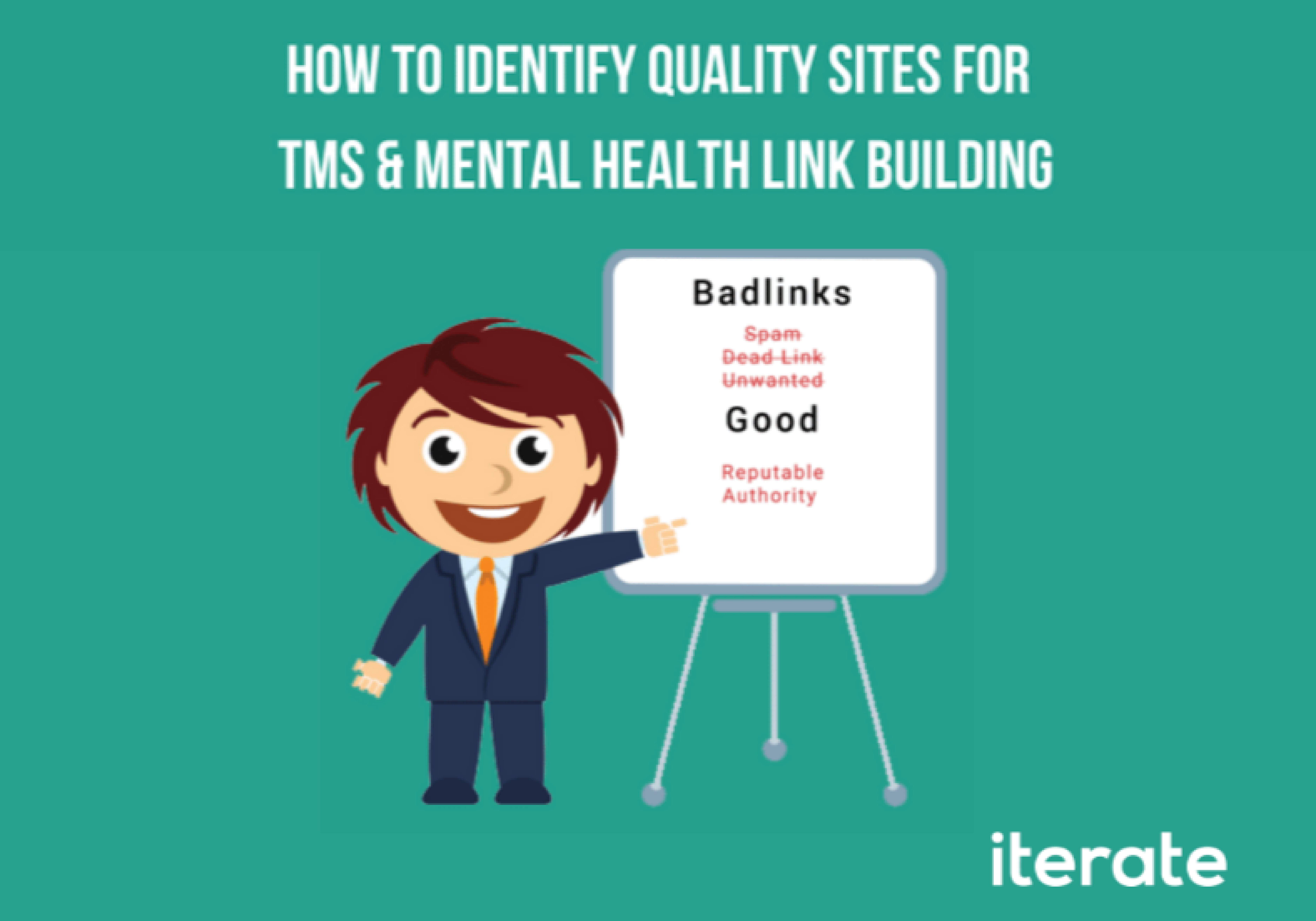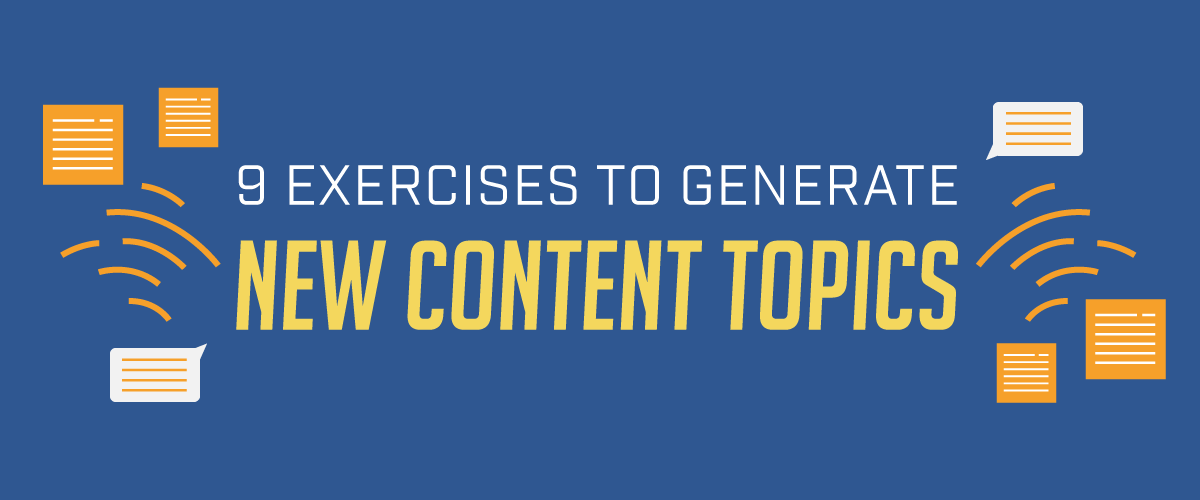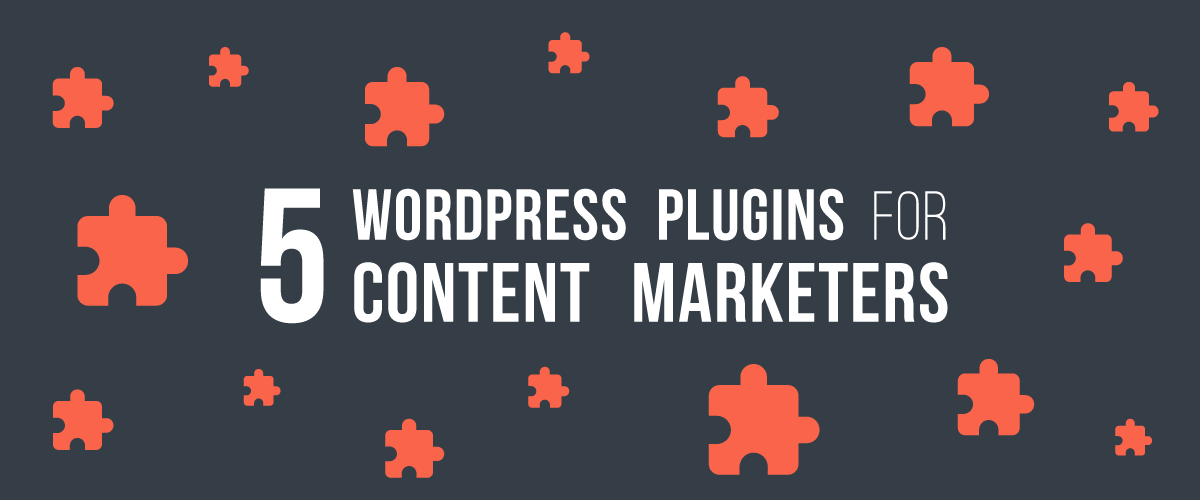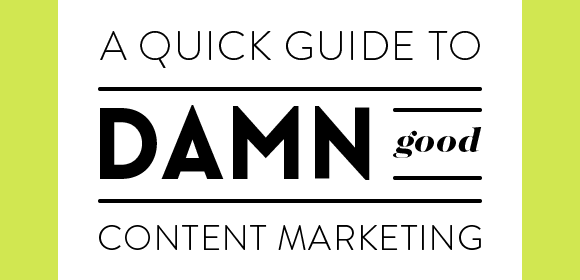Improve Google AdWords Location Extensions With Google My Business
According to a study recently released by Google, “50% of consumers visit a store within one day of searching for local information on their smartphones.” If you own a smartphone, you probably fall into this 50% and this doesn’t surprise you in the least bit. Location extension accuracy is now more important than ever before, which is why Google recently enabled the linking of Google My Business Accounts (previously called Google Places) to Google AdWords accounts.
Why the Change?
Before this feature was enabled location extensions had to be manually entered and applied to each campaign in your AdWords account. (This could be time consuming and an absolute pain if you had more than a few campaigns.) With this new feature, location extensions are automatically enabled at the account-level & for all campaigns inside of that AdWords account, getting rid of the time-consuming task of copy & pasting. As a business owner, this helps ensure that customers receive the correct information about your business’ locations.
Not only does this new feature save users some time, but these new location extensions also allow for targeting & bid adjustments. For example, if you’re targeting New York City, this new feature allows you to increment your bids by any percentage you wish based off of proximity to your business location.
Have multiple business locations? Not a problem. If you’re advertising locally and want specific locations to show up for specific campaigns or ad groups, you can set up filters. With filters, you can choose which locations go with which campaign or ad groups.
How Do I Make This Change?
- If you haven’t already, create a Google My Business Account. (This account is associated with your businesses Google + page.)
- Sign into your Google AdWords account.
- Click the Ad Extensions tab.
- Select View: Location Extensions from the drop-down menu
- Click +EXTENSION.
- You will then be asked to link your Google My Business account. Click Done.
The linking of these accounts can take up to 24 hours, so don’t stress out if you don’t see them ready to go immediately.
How Do I Filter My Addresses?
Setting up filters enables you to show certain business locations in specific campaigns. You can filter these addresses by using the business names or categories that you’ve specified in your Google My Business account.
- Click/choose the campaign or ad group you wish to set up filters for.
- Click on the Ad Extensions tab.
- Select View: Location Extensions from the drop-down menu.
- Click “Campaign Extension” or “Ad Group Extension” (depending on what level you’d like to filter your addresses to).
- Click +EXTENSION
- Click +Filter, and then choose to filter by either Business Name or Category. Once you’ve entered this information, click Save, and the location you specified will now be showing for that campaign.