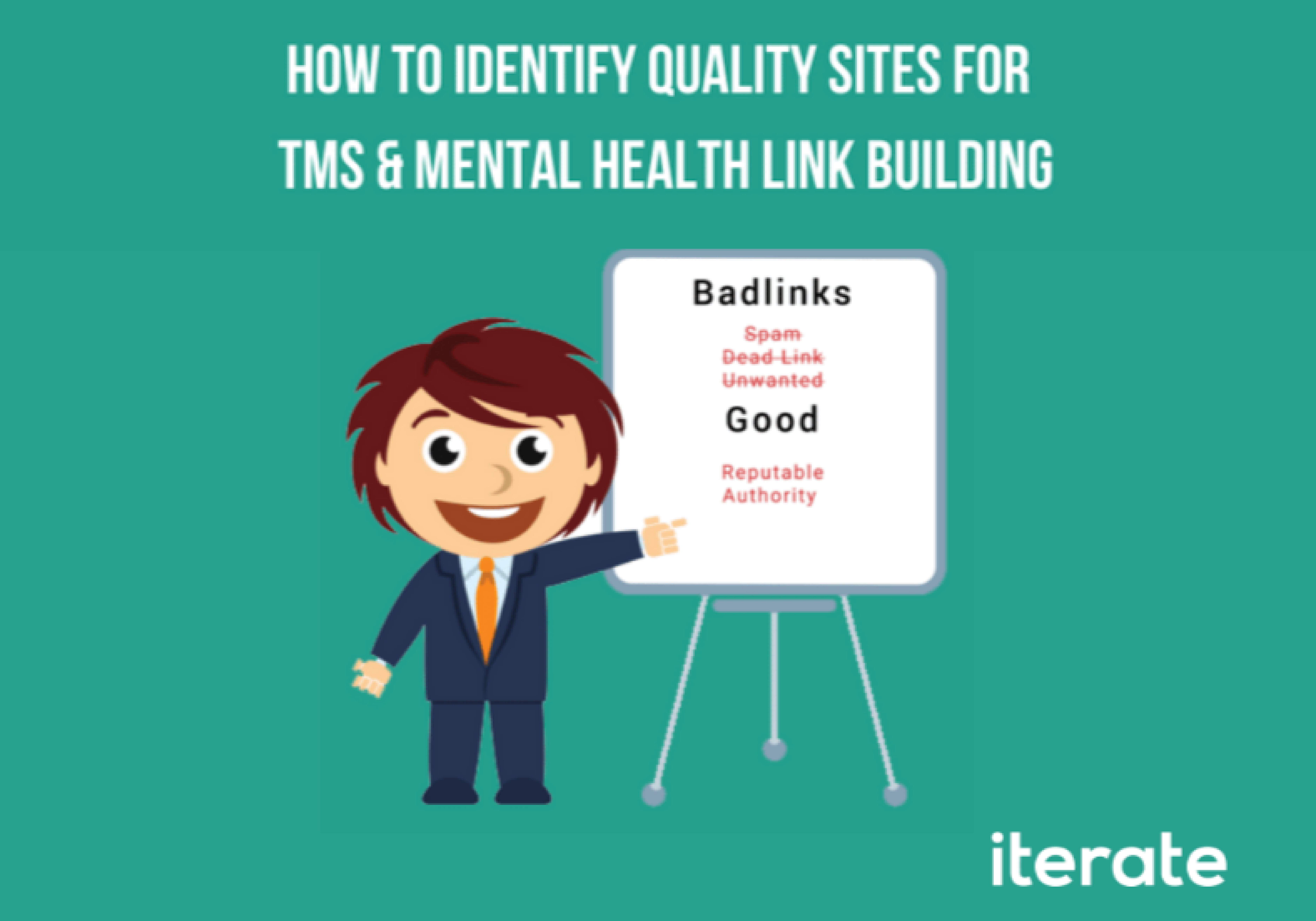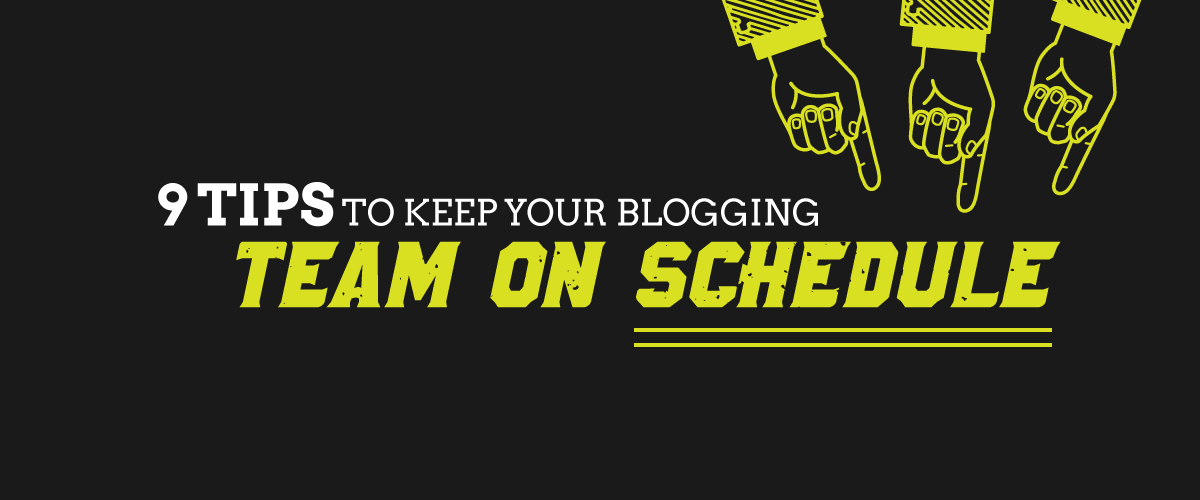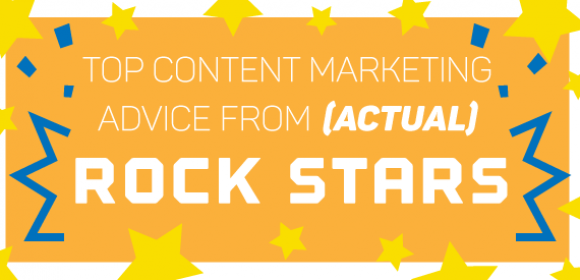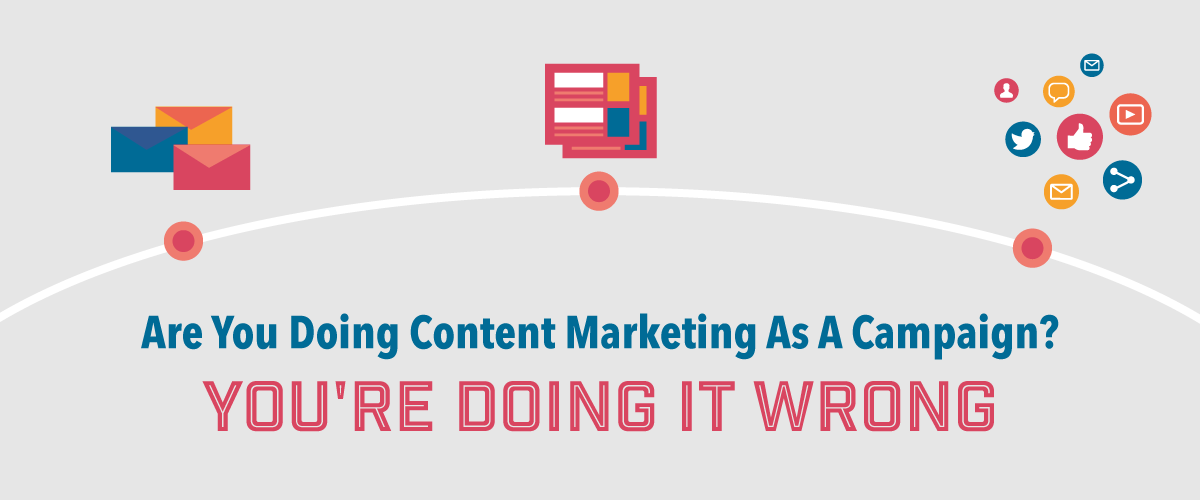As digital marketers we’re tasked with taking on new clients or transitioning existing clients to another Strategist. Before we use our swiss army knife of skill sets to drive traffic to these sites, it’s best to flush out any lingering issues you have with your analytics solution of choice. After all, you’re spending hundreds of in-house or agency hours developing strategies to drive traffic to your site. There’s nothing worse than having lingering issues with your technical implementation that stop you from gathering accurate data on those marketing efforts.
All of our clients use Google Analytics (GA) for tracking sessions, leads generated or revenue through their online store, so the following extensions cater to GA as the solution of choice.
1: Google Tag Assistant
I consider this one to be something of a gimme but it’s still worth a mention, and tops the list because of its ease-of-use. If you have any Google-owned tags or scripts–Adwords Remarketing, Google Analytics, etc–on your website or client’s websites, this is a must. With the press of a button you are given a list of current tags, implementation status and where their placement could be optimized. For example, placing Google Tag Manager in the header or footer rather than the body of your page will create a big headache for Tag Assistant, and might cause tags to fire on a delayed schedule or with less priority. This, in turn, could skew the data you’re seeing in Google Analytics.
2: Google Analytics Debugger
If tag assistant is Analytics Debugging 101 then Analytics Debugger immediately pushes you to the 200 level classes. One of the biggest problems on websites with thousands of pages that span multiple subdomains, checkout pages or off-site forms is that you can easily lose a user’s “cookie,” or in the case of debugger, their client ID. Your client ID is essentially the admissions pass you’re given once you visit a site. As you travel through the site and into subdomains, some pages might be missing the Google Analytics tag, “dropping” your cookie and giving you a new one. Then, if you were to navigate back to a page that had the proper Google Analytics ID, say the home page, it would also think you are a new user that came from that “missing” page. This is what happens when you see “yourdomain.com / referra’l” listed in Google Analytics, which is commonly known as self-referral traffic.
This illustration shows what’s happening: if we were to set our domain to our website, but that set or Google Analytics tag is missing from the checkout, Google Analytics essentially forgets where you came from and assumes you came from the domain itself, yourdomain.com / referral.
This is where debugger steps in: run the extension, refresh your page and open your Chrome Developer Console (Command +Shift + I; Cmd + Option + I). You’ll see a console output similar to the image below which describes all sorts of details about you, the visitor. The crucial one for tracking is that clientID #. That number should stay static as you change pages, checkout, leave the website and come back, etc. If at any point it changes you’re likely going to encounter some self-referral traffic issues and misattribution of a campaign(s) success.
3: Chrome UA Spoofer
Every year we’re told that it’s the year of mobile and, despite some promising data, it’s still kind of a let down. Conversion rates are still very low for advertisers on mobile and it’s becoming exceedingly difficult to rival desktop usability and engagement. eCommerce companies have been trying for years to figure out how to close a shopper when they’re on their phone, and lead generation companies are wondering how they can nurture leads across multiple devices at varying stages of the purchase funnel. All that considered, it’s crucial to know how your site appears on tables and mobile devices, allowing you to make smarter advertising decisions and approach your site like a user would. Chrome UA Spoofer does just that, triggering the “user-agent” switcher to make your site appear to you as if you were on a mobile device, tablet or desktop platform of your choosing.
How Amazon.com would appear if you were on an iPhone. You can see in the highlighted region that UA Spoofer is set to “iPhone 4.”
4: dataSlayer
Once upon a time you had to manually place tags, custom HTML and JavaScript right onto your site in order to have proper tracking for Google Analytics or Adwords Remarketing. And it started to get real messy, real quick. And then Google Tag Manager came along and changed everything. Now all of your tags, custom HTML and tracking snippets are contained in a single snippet. No more asking web developers for help or to place tags on specific places. Along with that came dataslayer, a Chrome extension for debugging your Google Tag Manager implementation and detecting where, and how, your tags are placed. It’s best to use alongside event tracking features such as Link Click listeners, Form Submit Listeners, etc. so you can quickly see how your tags are firing and where on the page.
You can see how dataSlayer is using the click listener to tell me where I last clicked with my mouse, and easily identifies information about the element I interacted with.
What are some of your favorite Chrome extensions for Digital Marketing or in general? Leave them in a comment below!